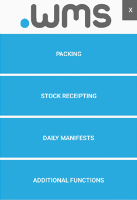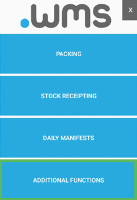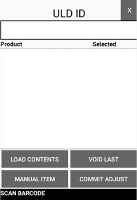ULD Stock Adjustment
It is important to maintain accurate stock on hand levels by doing stocktakes or cycle counts. Instances may occur that require single items in a ULD to be adjusted, for example, due to damage or expired date. Therefore, the entire ULD does not need to be marked as destroyed just the single item is adjusted.
-
Log in to .wms on your RF scanner.
-
Tap ADDITIONAL FUNCTIONS.
-
On the next menu screen, tap ULD STOCK ADJUST.
-
Scan the ULD which contains the stock that you are adjusting.
The ULD ID field displays the scanned barcode.
-
Tap LOAD CONTENTS.
The ULD ID screen displays all items contained within the scanned ULD.
This ensures that all stock in the ULD has been counted and prevents stock on hand from being accidentally zeroed.
-
Scan and count all items within the ULD.
-
Once all items have been counted, tap COMMIT ADJUST to save.
.wms compares the physical count with the stored count stored. If there is a difference between the count values, a warning message displays.
-
Tap YES to proceed.
An approval must be given for the adjustment to be made.
Depending on how your .wms is set up, you may be prompted to enter a reason for the stock adjustment.
-
Select the appropriate Reason Code and enter an additional Comment.
-
Tap SAVE.
-
Review the adjustment in the .wms webUI.