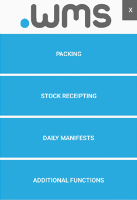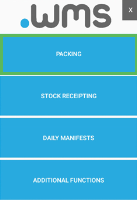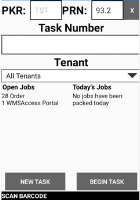Replenishing Stock
You need to maintain optimal levels of your items in stock as they are consumed, thereby meeting your customers' demands. The following procedure outlines the process of adding to your items when stock levels are low.
-
Log in to .wms on your RF scanner.
-
Tap PACKING on the main menu screen.
The Picking screen displays.
-
Scan the barcode on the replenishment order picking slip.
There may be a Task Number from a previous picking / packing job. Delete this task number before you start this new scan.
You can also enter the Task Number or tap NEW TASK to choose the task from the list.
-
Enter the quantity that is to be replenished to the destination bin location.
-
Tap CONFIRM PICK.
-
Tap COMPLETE JOB.
The Putaway screen for the task displays the product and the bin location.
-
Scan the barcode of the item again.
This confirms the item as that being replenished in this location.
The BIN Number screen displays.
-
Scan the bin ULD barcode.
-
Enter the Number of Units.
This is the quantity of the item being placed into this location.
-
Tap SELECT.
The Putaway Completed screen displays.
-
Tap COMPLETE.
You can check that the items have been replenished by accessing the .wms webUI and viewing the Movements Log section of the Stock - ULD Management page for the ULD Barcode where the items have been replenished.