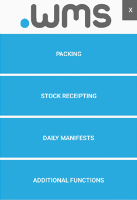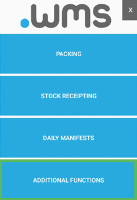Printing an Item Barcode Label
-
Log in to .wms on your RF scanner.
-
Tap ADDITIONAL FUNCTIONS.
-
On the next menu screen, tap PRINT ITEM LABEL.
-
Scan the barcode of the item for which you wish to print labels.
or
Manually select the item. See below.
-
Select the Trade Unit from the drop-down list for which you wish to print a label.
-
Enter the Print Quantity.
The Printer ID is automatically filled with the default printer used when you log in to .wms.
-
Select the label template from the drop-down list.
-
Tap PRINT.
-
If an item does not have a barcode to scan, you can select the item by tapping Manual Item.
-
Select the appropriate Tenant.
-
Select Product from the drop-down list.
-
Tap SELECT.
-
Enter the Trade Unit, Quantity, Printer ID and template.
-
Tap PRINT.