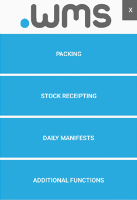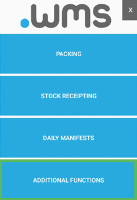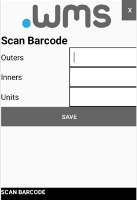Stocktake in Progress
Before a stocktake count starts, using your RF scanner, set up the stocktake in .wms webUI.
- Log in to .wms on your RF scanner.
-
Tap ADDITIONAL FUNCTIONS.
-
On the next menu screen, tap STOCKTAKE.
-
Scan the barcode of the first product of the count.
The Scan Barcode screen updates with the name of the item that was scanned and the trade units currently in .wms for the item.
-
Physically count each trade unit for the item.
-
Enter the values in the appropriate fields for each available trade unit.
-
Tap SAVE.
.wms calculates the total number of units based on the amounts entered.
-
Repeat the count until all the stock has been scanned and counted.
-
Complete the stocktake in the .wms webUI.
Tip: If you access an inventory count using your scanner and then exit, the count is locked for 10 minutes before you can access it again.