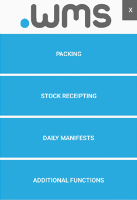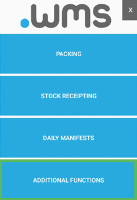Viewing the Details of an Item
You are able to scan an item and view additional information about it.
- Log in to .wms on your RF scanner.
-
Tap ADDITIONAL FUNCTIONS.
-
On the next menu screen, tap ITEM LOOKUP.
-
Scan the barcode of the item of interest.
or
Tap Manual Item to select the item from the drop-down list of all your products.
The item information displays on the screen.
An asterisk next to a trade unit entry identifies it as the barcode that was scanned.
Or if Manual Item was used, an asterisk identifies the smallest trade unit for the item.