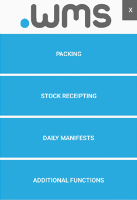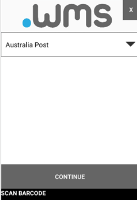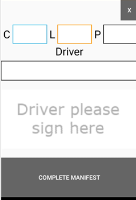Daily Manifests
Once daily orders have been completed, a manifest will need to be generated.
-
Log in to .wms on your RF scanner.
-
Tap DAILY MANIFESTS on the main menu.
-
Select the Carrier from the drop-down list.
For some carriers, you may need to scan all consignments or articles going on to the shipment.
-
Scan the barcode of each connote, then tap CONTINUE.
The next screen displays.
-
Enter the quantity of pallets.
Pallets can be either CHEP, Loscam or Plain. Enter the quantities in the appropriate fields.
-
Enter the Driver's name and ask them to sign the screen using their finger.
-
Tap COMPLETE MANIFEST.
The order is manifested and the relevant files are generated.
If the manifest requires documents, they are printed to the assigned report printer.