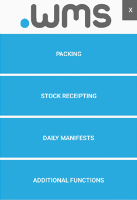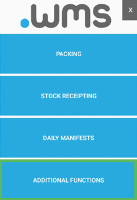Bin Counts
- Log in to .wms on your RF scanner.
-
Tap ADDITIONAL FUNCTIONS.
-
On the next menu screen, tap BIN COUNT.
-
Select the Bin Group from the list of groups that have already been created for bin counts.
-
Tap CONTINUE.
-
Go to the location and bin.
-
Count the items in the bin.
-
Enter the Actual Count.
-
Tap CONFIRM.
-
Continue to count until the bin count is complete.
If there is a difference between the actual count and the expected count, first double-check your count. If the result is the same, an adjustment will need to be made. An Adjust Quantity message displays.
Click YES to create the relevant adjustment for approval.
Tip: If you access an inventory count using your scanner and then exit, the count is locked for 10 minutes before you can access it again.