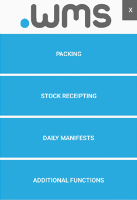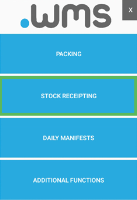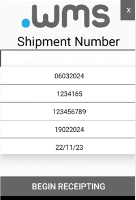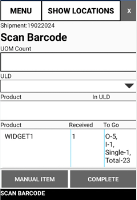Scanning Receipted Stock to a Bin
To be able to scan receipted stock directly into a bin location, you must have the appropriate system parameter set in .wms.
Tip: This option would generally be used by sites that do not have a quarantine / staging area to verify that stock is correct before being moved to a bin location.
- Log in to .wms on your RF scanner.
-
Tap STOCK RECEIPTING on the main menu screen.
-
Select the Shipment Number (purchase order).
Once a shipment number is tapped, the Scan Barcode screen displays.
Tip: You may need to tap BEGIN RECEIPTING to go to the Scan Barcode screen.
-
Scan all items and enter the UOM Count being received into stock.
-
Once all items have been scanned, press F5 on the RF scanner.
-
Scan the bin location barcode.
This will fill the New Location field where the ULD is being stored / located.
-
Tap Process Move.
-
At the confirmation message, click YES.
-
Scan the Destination ULD which is the ULD for the existing stock at this bin location.
-
Press F5 to display a confirmation message.
-
Click YES.
-
View the Stock Reporting - Bin Contents report for the specific ULD Barcode.