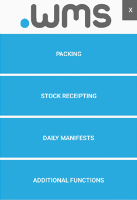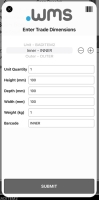Capturing the Details of an Item
When receipting stock, if an item has not been set up fully, you will be prompted to capture its details.
- Log in to .wms on your RF scanner.
-
Tap STOCK RECEIPTING on the main menu screen.
-
Select the Shipment Number (purchase order).
-
Once a shipment number is tapped, the Scan Barcode screen displays.
-
Start receipting items.
If the item data is not available in your system, the Enter Trade Dimensions screen displays.
-
Select the Trade Type.
Or tap + to display the Select Trade Type screen to make a selection.
-
Complete the item's details for the fields listed on the Enter Trade Dimensions screen.
Note: You must enter the Unit Quantity and Barcode for the item. An error displays if these 2 mandatory fields are not completed.
-
Tap Submit.
-
Continue to receipt other items.