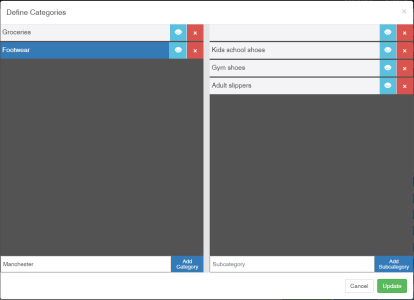Defining Categories for a Tenant
You can group a tenant's inventory in a number of ways in order to make them easier to track and make your processes more efficient.
-
Log in to .wms webUI.
-
Click Settings on the top navigation bar then select WMSAccess Management from the drop-down menu.
The WMSAccess Settings page displays.
-
In the WMSAccess Tenant Settings section, find and select the tenant for whom you wish to define categories.
-
In the Actions column for the selected tenant, click Define Categories.
The Define Categories dialog box displays.
-
Add categories and subcategories.
Adding a subcategory to a category
- Select a category in the left-hand panel to highlight it.
- Enter a subcategory in the field at the bottom of the right-hand panel.
-
Click Add Subcategory.
The subcategory is displayed at the top of the right-hand panel.
-
Continue to add more subcategories for the selected category, as needed.
-
Select another category in the left-hand panel to add subcategories, as needed.
Once categories and subcategories have been created, they are automatically enabled for the tenant.
Disabling categories and/or subcategories
Click
 , the button changes to
, the button changes to  .
. Disabling a category automatically disables all associated subcategories.
-
Click Update.