Printing
-
Log in to .wms webUI.
-
Click Settings on the top navigation bar then select Printers from the drop-down menu.
The Settings - Printer page displays.
A printer with an associated printer gateway displays in the Printers section of the page. Gateway names, ports and network paths are set by .wms system administrators.
-
Find and select the printer you wish to use.
-
From the Printers section, you can print a:
Printer ID card
-
In the Action column for the selected printer, click Print Printer ID Card.
Test label
-
In the Action column for the selected printer, click Print Test Label.
Test page
-
In the Action column for the selected printer, click Print Test Page.
Some options are only available for certain types of printers.
-
In the Printers section, any hyperlinked text in a cell can be changed. Other cells are read only and cannot be changed.
Tip: If you need to make any changes to a printer, contact the Thomax Service Desk.
For example, to change the printer name:
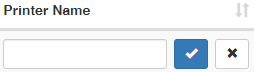
-
Click in the Printer Name cell for the selected printer, to make the field editable.
-
Delete the existing text then enter a new printer name.
-
Click
 when you have finished.
when you have finished.