Disabling a User
There may be times when a user is to be made inactive in your system. For example, if a user is on extended leave, for security reasons it is recommended that the user is made inactive until their return.
-
Log in to .wms webUI.
-
Click Settings on the top navigation bar then select Users from the drop-down menu.
The Settings - Users page displays all the current users of the system.
-
Find and select the user you wish to make inactive.
-
In the Active column for the user, click their current status, then select Disabled from the drop-down list.
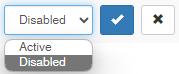
-
Click
 .
.The user's status is now listed as Disabled.
On the user's return from extended leave, they can be made active again.
-
Log in to .wms webUI.
-
Click Settings on the top navigation bar then select Users from the drop-down menu.
The Settings - Users page displays all the current users of the system.
-
Find and select the user who is disabled but you wish to make active.
-
In the Active column for the user, click their current status, then select Active from the drop-down list.
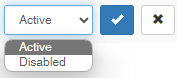
-
Click
 .
.The user's status is now listed as Active.