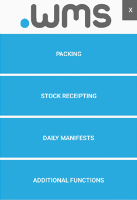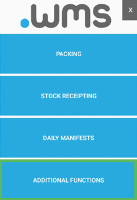Testing a Printer
Print a test page to any printer on your network using your RF scanner.
- Log in to .wms on your RF scanner.
-
Tap ADDITIONAL FUNCTIONS.
-
On the next menu screen, tap PRINTER TEST.
The Printer ID field defaults to the printer selected when you logged into .wms.
If you wish to test another printer, overwrite the default printer ID.
-
Tap Process.
A test label is printed to the selected printer.
An error message displays if an invalid printer ID was entered or the printer has not been set up.