Changing the Delivery Times of a Consignment
You can change the delivery due date and/or time for a consignment.
-
Log in to the .tms webUI.
-
Go to the Job Management page for a consignment.
-
Enter or select the to and from dates when the delivery can be made in the Delivery Date Window field.
-
Click the first date in the date range for the start of the delivery window.
A popup displays the current date.
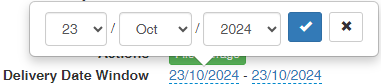
In this example graphic, the delivery must be made some time on the 23 October 2024.
From left to right, the cells represent the day, month and year for the start date of the Delivery Date Window.
-
Select the appropriate day, month and year for the start date.
-
Click
 .
. -
Click the second date in the date range for the end of the delivery window.
-
As with the start date, select the appropriate day, month and year for the end date of the Delivery Date Window.
If the second date for the end of the delivery window is blank or empty, this means that the delivery can be made on any day after the start date.
-
-
Enter or select the to and from times when the delivery can be made in the Delivery Time Window field.
-
Click the first time in the time range for the start of the delivery window.
A popup displays the current time.
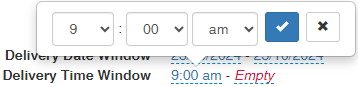
From left to right, the cells represent the hour, minute and am/pm for the start time of the Delivery Time Window.
-
Select the appropriate start time.
-
Click
 .
. -
Click the second time in the time range for the end of the delivery window.
-
As with the start time, select the appropriate hour, minute and am/pm for the end time of the Delivery Time Window.
If the second time for the end of the delivery window is blank or empty, this means that the delivery can be made any time after the start time.
-