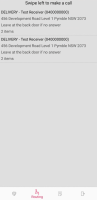Routing Deliveries
Once all your packages have been scanned and loaded onto your vehicle, the .tms app uses a global positioning system (GPS) to locate your vehicle then list the deliveries in the order that they are to be made. The address closest to the vehicle is listed first, then all the other deliveries are listed in order of distance and priority.
Note: Make sure that you keep checking your schedule, as changes may be made to the order and priority of items or a consignment may be deleted from the schedule.
-
Go to the .tms app on your mobile device.
-
Tap Routing on the navigation bar.
The scanned consignments that are loaded onto your vehicle are listed in priority order generally with the address closest to you first on the list.
-
Starting at the first consignment, tap the listed consignment to display a map of the address on your mobile device from where you can get directions.
-
If needed, swipe left on a consignment to call the customer.
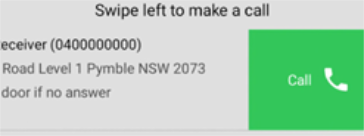
-
Make the delivery.
-
Once a delivery is made, tap on the next listed consignment to get directions to the specific delivery address.
-
Continue until all deliveries on your list are made.