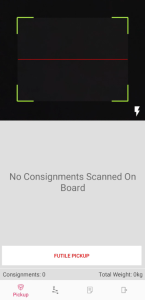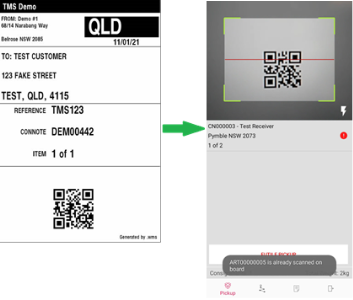Picking up Orders
The first step is to pick up and scan the packages to be placed in your vehicle for delivery.
-
Go to the .tms app on your mobile device.
-
Tap Pickup on the navigation bar.
The initial Pickup screen displays.
-
Scan the QR code on the consignment note label.
Multiple packages for one order
A message pops up letting you know that the remainder of order needs to be scanned.
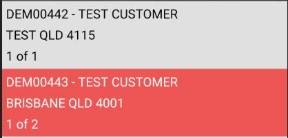
You can also tap
 for the consignment. A message pops up letting you know that there are still articles to be scanned on to your vehicle.More consignments for the same customer
for the consignment. A message pops up letting you know that there are still articles to be scanned on to your vehicle.More consignments for the same customer
A message pops up letting you know that there is more consignments that need to be scanned and placed in your vehicle. As these consignments are for customers who already have consignments packed in your vehicle.
Scanning the same item twice
A message pops up to let you know that the item has already been scanned.
The app makes a sound to let you know that you have made a mistake in scanning.
Futile pickups
-
Tap Futile Pickup if there is something wrong with the package or the QR code is not valid.
-
On the next screen, tap the consignment to be marked as futile.
-
Expand the current consignment then tap the item to be marked as futile. A tick displays next to the item to let you know that you have selected it.
-
Tap Select at the bottom of the screen.
-
On the Marking Item Futile screen, enter a Comment to explain why this item will not be delivered.
-
Tap Mark Futile.
-
-
Load all the packages onto your vehicle.
The consignment note(s) is updated to indicate that the package(s) is on board the vehicle and out for delivery.
Futile consignments can also be included on your vehicle depending on the reason if was marked as futile. Futile consignments are highlighted in orange so you can easily identify them.